Customer and Products
Before preparing a quote, please ensure the following items are in place. Links to guides for creating each item are provided.
Once the necessary components are present in the system, creating a quote is straightforward. The quote form will first prompt you to select these items from their respective dropdown menus. After making your selections, you’ll need to fill in the product price, quantity, and any additional details. The total price will automatically be calculated by multiplying the price by the quantity.
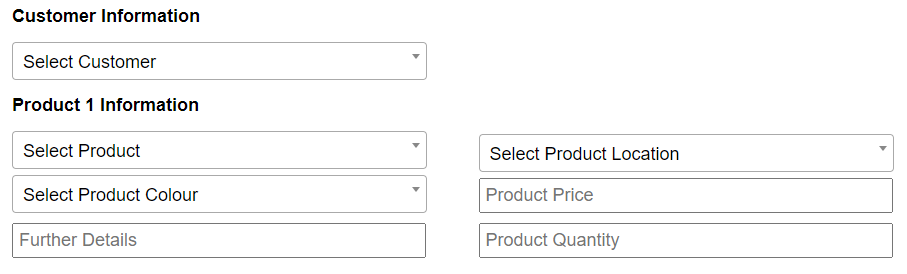
You can add multiple products to a single quote. To add another product, click the “Add Product” button. If you need to remove a product, the “Delete Product” option is available.
Payment and Finance
Next, fill in the Deposit and Discount fields. Both fields accept monetary values (e.g., 1000, without the £ sign) and percentage values (e.g., 50%, with the % sign).
Please note that the discount is calculated first and deducted from the final price, after which the deposit is applied. For example, if the final price is £1000 and the discount is 10%, the adjusted price becomes £900. If a deposit of 50% is applied, the remaining balance will be £450.
If you have finance option (APR) enabled in the company settings, a checkbox will appear asking you if you would like to offer finance for this quote. Checking this option will show APR terms in the generated quote.

Additional Information
Finally, there are two additional fields to complete:
- Duration of Quote: This is a text field where you can specify the duration, such as “1 week” or “1 month.”
- Additional Information: This field displays notes in the generated quote. If you’d like this field to be pre-filled, you can set it up in the company settings. [This guide shows you how.]

